#
How can I deploy a new Product Version?
Upgrading the Product Version that is used in an Instance requires two distinct steps:
- Uploading the new Product Version
- Upgrading the Instance
#
Upload Product Version
Uploading a new Product Version is done on the Products page of the Instance Group:
- Click on the desired Instance Group
- Click on [ Products ] button in the main menu.
- Click on the [ Upload Product ] button in the toolbar.
- Select the ZIP archive containing the new Product Version. This archive is typically created by your Build tool.
- The product is uploaded, processed and will appear in the list of available products once successfully imported.
The Product Version is now available and can be used in all Instances of this Instance Group.
#
Import Product Version
You can import a new Product Version from a software repository. It is done in the Products page of the Instance Group
- Click on the desired Instance Group
- Click on [ Products ] button in the main menu.
- Click on the [ Import Product... ] button in the toolbar.
Select a software repository.
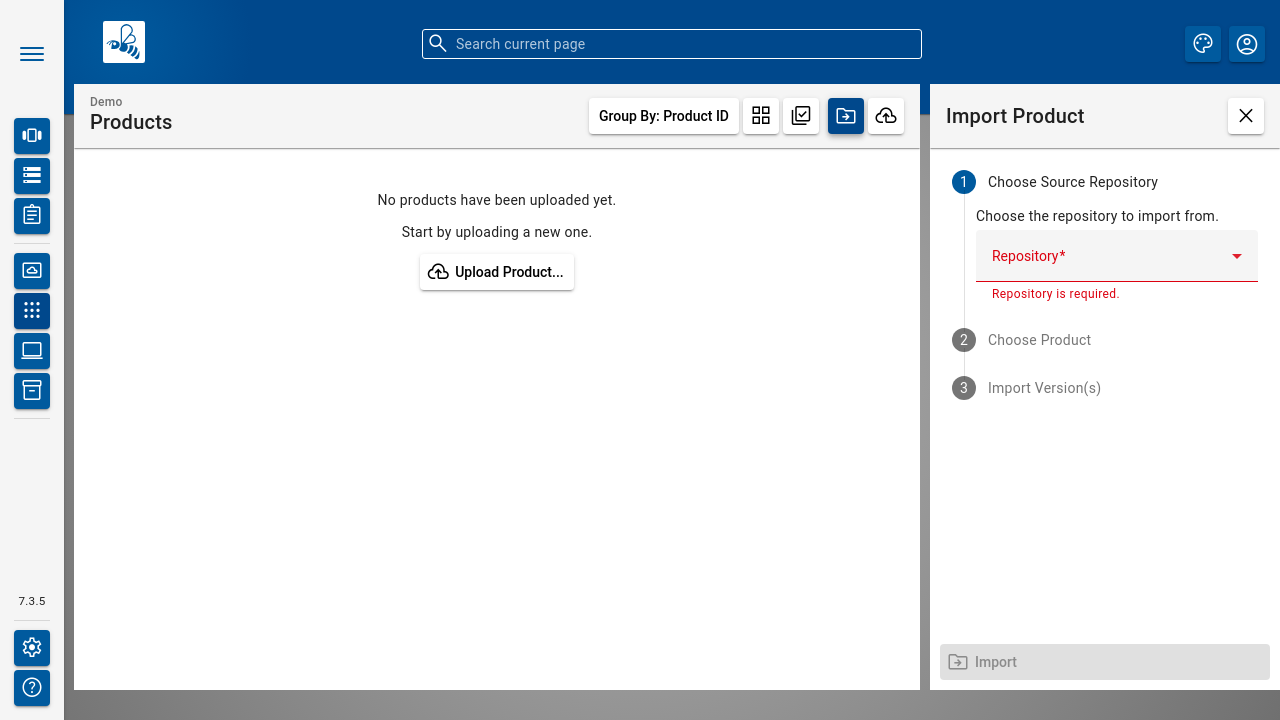
Select the product.
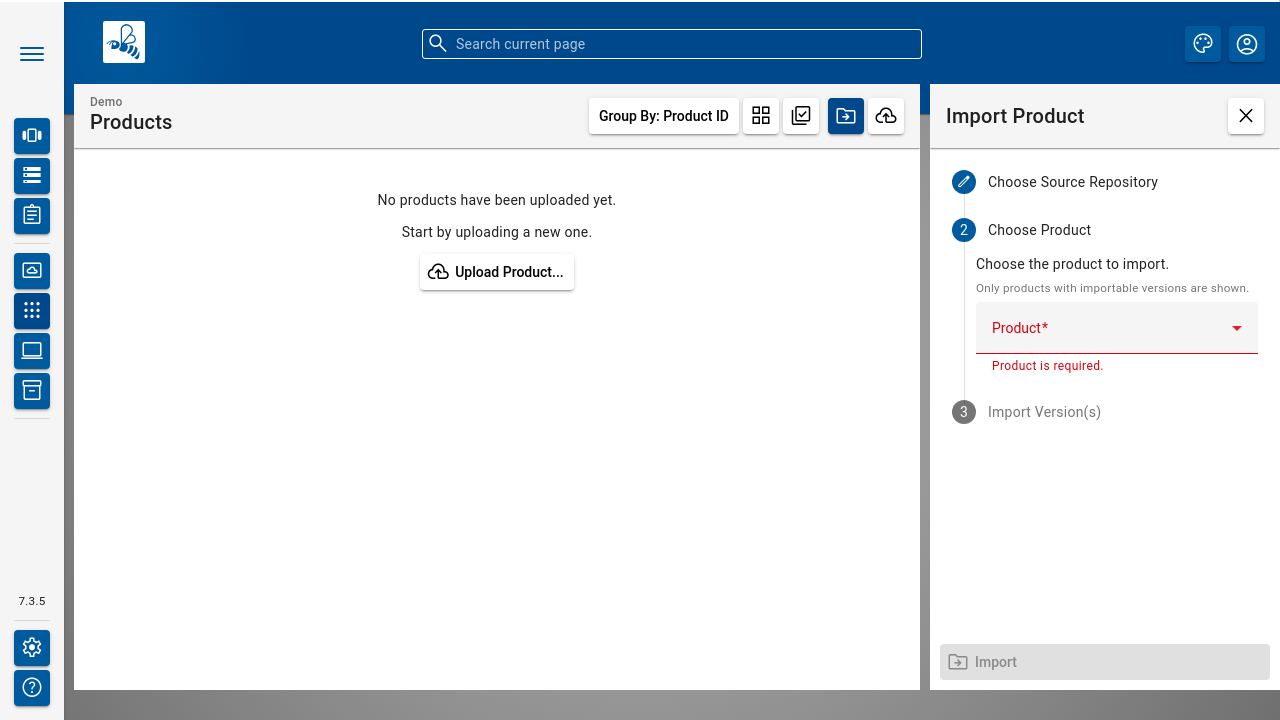
Select the product version.
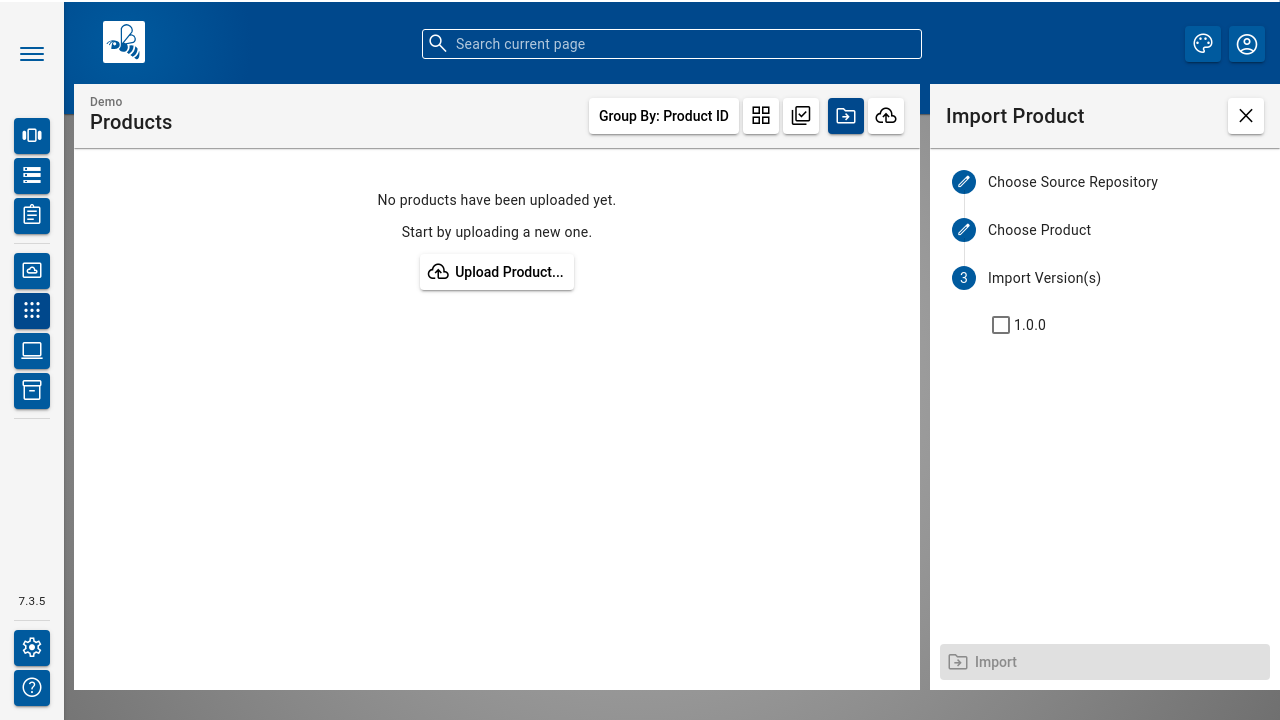
- Click the import button.
The product will appear in the list of available products once successfully imported.
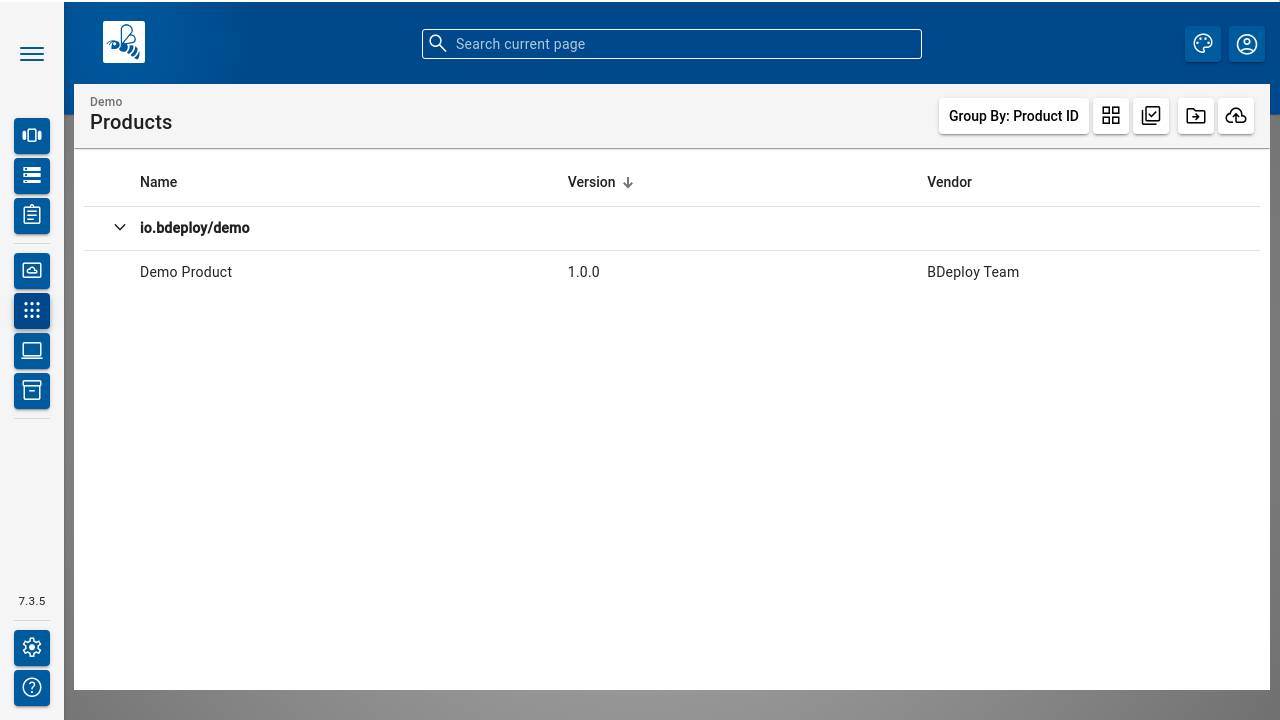
The Product Version is now available and can be used in all Instances of this Instance Group.
#
Upgrade Instance
Changing the Product Version of an Instance is done in the Instance Configuration dialog:
- Navigate back to the Instance Overview dialog by clicking the [ Instances ] button in the main menu.
- Open the desired Instance by clicking it.
- Each node displays the currently used product version. In case an update is available, a hint is shown in form of a small icon.
- Clicking on this hint opens the Instance Configuration page along with the Update Product panel.
- You can also navigate to the Instance Configuration page by clicking the [ Instance Configuration ] button in the main menu. This page shows a more prominent hint about the new Product Version.
- Click on the [ Update ] button of the desired product version.
- The update to the new Product Version is performed and validated on the server. It is - however - not saved, so you can undo/redo, perform changes - just like with any other configuration change.
- Update hints may be shown in a separate section which can be dismissed. Those are purely informative things which point to actions performed during the update which may or may not have an impact on the software.
- Validation Issues may be shown in a separate section if they occur due to the update. This can be a wide variety of things - all of them require manual intervention before you are able to save the Instance Configuration.
- Adopt the configuration of the Processes as required.
- Click on Save in the top right corner to save this version.
The Instance is now based on the new Product Version. Remember that the new Instance Version must be Installed and Activated so that the changes have an impact - clicking Save will bring you to the Instance Dashboard from where this can be performed directly.. Please read the Process Configuration tutorial about more details how to do that.

