#
Release Procedure
#
Preparation
Make sure that all relevant changes are merged to the master. Then, check out the master and run a manual test, checking at least the following procedures:
- Setup a fresh server.
- Create an instance with a client application.
- Download the installer for the client and check if it is working as intended.
#
Branches, Tags & GitHub Release
Note
The steps outlined in this chapter are usually encapsuled in a single automated release job (Jenkins, ...).
Prerequisites:
- Know the version you want to release (i.e.
RELEASE_VERSION). - Know the "next" version, which will be the one set as active version after the release (i.e.
NEXT_VERSION). - A GitHub account (i.e.
GH_USER) and a token (i.e.GH_TOKEN) with the permission to create and update a release on the BDeploy GitHub repository. - A SonaType account (i.e.
SONATYPE_USER) and a token (i.e.SONATYPE_TOKEN) with the permission to upload and release artifacts tooss.sonatype.orgtargeting maven central. - A GPG Key which is registered with SonaType which can be used to sign the application JAR files for upload to maven. You need the key file (i.e.
GPG_FILE), the ID of the key (i.e.GPG_ID) and the password to the key file (i.e.GPG_PASS). - A clone of the repository - since right now an internal repository is used as well as the GitHub repository, you need a clone of the internal repository.
- An empty directory where JDKs can be downloaded to. Set the path in the environment variable
JDK_DL_ROOT.
Steps:
- Set the environment variable with the according data prepared in the prerequisites:
GH_USER,GH_TOKEN,SONATYPE_USER,SONATYPE_TOKEN,GPG_FILE,GPG_IDandGPG_PASS. Also setRELEASE_VERSIONandNEXT_VERSION, or pass the values directly to the command. - Execute
./release.sh ${RELEASE_VERSION} ${NEXT_VERSION}in the repository. Make sure that the repository has the current master branch checked out and that it is ready to be released.
This will:
- Download the most current version of the JDK to be used.
- Set the release version in the source repository.
- Run the build with all tests but not the binary release tests.
- Updates documentation screenshots from the UI tests.
- Publish artifacts to the
oss.sonatyp.orgserver.- Note: A separate release step has to be performed manually later, see below.
- Commit changed files (version, screenshots, test-data) locally (i.e. 'Release ${RELEASE_VERSION}').
- Push the commit to the GitHub repositories master branch.
- Publish the built artifacts to a newly created GitHub release.
- Set the next version in the source repository.
- Add the just-published version to the versions to be tested in binary release tests.
- Run the build using the new version without any tests but the binary release test - which will now verify that updating to the "next" version is possible from the just-released release.
- Commit changed file (version, test-data) locally (i.e. 'Update to ${NEXT_VERSION}').
Warning
release.sh will push the release commit to GitHub, but will not push any commit to the origin of the repository. If the internal repository is used, you need to push there manually. Also the update to NEXT_VERSION is not pushed at all, and needs to be pushed separately.
Warning
Before pushing to the internal repository, make sure to execute a git fetch --all --tags, since GitHub will create the release tag for us in the GitHub repository automatically.
#
Release notes
While release.sh is running, you can gather release notes by looking at the individual commits that happened since the last release. This is most easily done by looking at the output of:
git log --no-merges v3.5.0..assuming that 3.5.0 was the last release. Scroll to the bottom of the output and work your way upwards commit after commit. Not every commit needs mentioning in the release notes, but quite often nearly every commit ends up in there in one way or another.
#
MavenCentral release
After running release.sh and pushing all the commits to their respective targets, oss.sonatype.org will contain a new staging repositories for the maven artifacts published by the build.
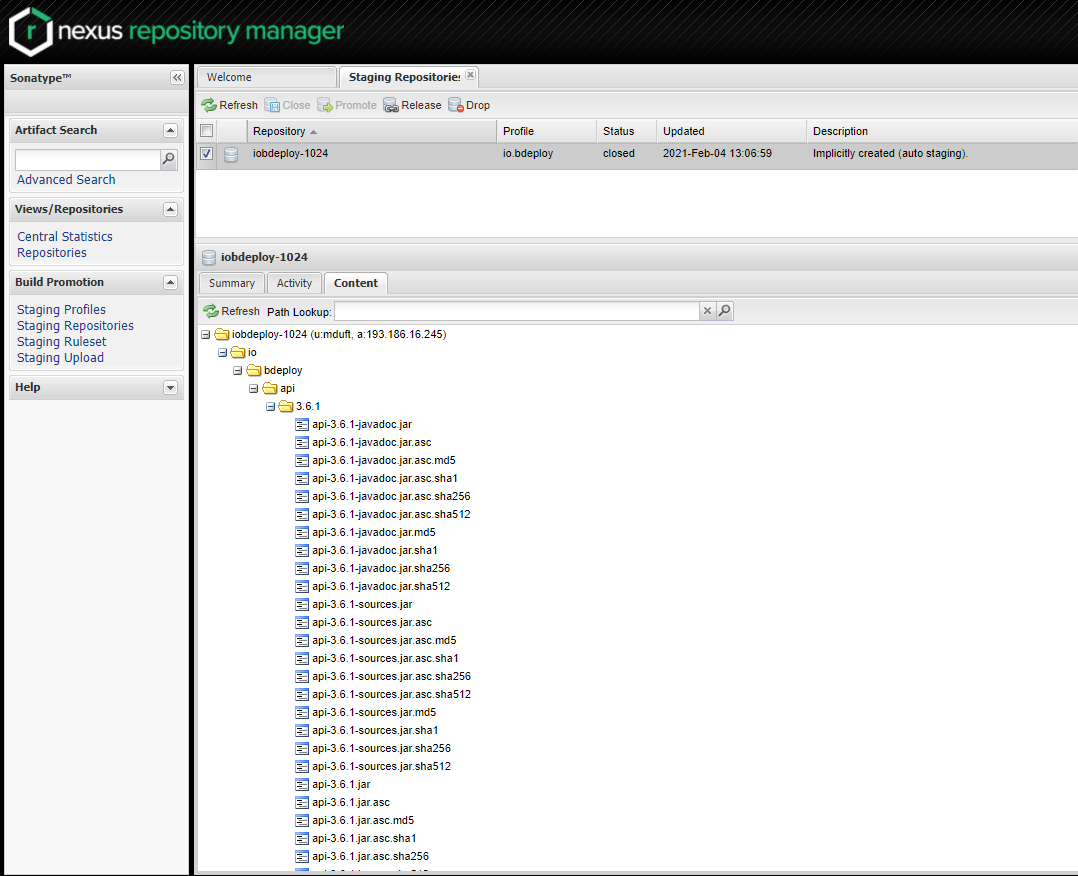
You need to:
- Log in to see anything useful.
- Navigate to Staging Repositories.
- Select the
iobdeploy-XXXXrepository where XXXX is any number. - In the lower part of the screen, go to Content and check whether the content of the repository looks complete and OK.
- Select the repository in the upper part of the screen and click Close.
- Wait a few minutes and refresh the view using the Refresh button.
- Once enabled, click the Release button while having the repository selected. You can leave the "Drop automatically" checked, this way nothing has to be done after clicking OK anymore.
This will release the new version to maven central. This can take a few minutes, up to half an hour. Also the maven central index can take up to 24 hours to refresh - this is what is used to display data on the maven central homepage. Thus it may be that you cannot find the new version on the homepage, but can already download it using Maven/Gradle.
#
Documentation Update
After the release has been made, we need to update the documentation on the official homepage.
Prerequisites:
- The BDeploy main repository, having the
Release X.Y.Zrelease commit/tag checked out (!). - A clone of the official BDeploy homepage repository.
In the BDeploy source repository, change into the doc directory and run
../gradlew buildThis will create the documentation artifacts in the build/docs/ subdirectory, dev and user for the developer and user documentation respectively.
Change in each directory, open index.html and verify that the correct release version number can be seen on the documentation index.
Change to the BDeploy homepage repository and delete the dev and user directories completely.
Copy the dev and user directories from the BDeploy source repositories doc/build/docs/ directory to the homepage repository. Commit the change and push it to the origin repository. The rest is done automatically by GitHub.
#
Build Tool Integration Plugin Update
The BDeploy source repository also hosts various build tool integrations as well as test projects for some features (plugins, build tools). After the release they need to be updated as well.
Since they need to have maven artifacts published earlier, you need to make sure that those are already available from maven central.
plugins/build-tool-gradle- the Gradle integration.plugins/gradle-plugin-test-project- a test project for the Gradle integration.plugins/bdeploy-demo-plugin- a simple demo BDeploy plugin using the public API.
Last but not least, there is also plugins/build-tool-tea - the Eclipse TEA integration. This needs to be updated separately in an Eclipse TEA enabled workspace.
For all the others, updating is done using gradle-upgrade-interactive. You need to have that installed globally using npm:
npm install -g gradle-upgrade-interactiveOnce this is available, cd into each of the directories and run gradle-upgrade-interactive. You will be presented a list of things to update in the given plugin. Select all of them and confirm.
Note
In gradle-plugin-test-project you will not see a BDeploy API jar update, as this project uses BDeploy only indirectly through the build-tool-gradle project - this is OK.
Now build each of the projects, and confirm that everything is OK with the new BDeploy release. Finally commit the changes, and you're done.
#
Publish Gradle Plugin
You will need to have a gradle account and the permission to publish in the io.bdeploy namespace.
Make sure to setup gradle.properties in your home directory according to the instructions on the gradle manuals (i.e. set the gradle.publish.key and gradle.publish.secret properties).
Execute ./gradlew publishPlugins in the plugins/build-tool-gradle folder.
Make sure to check on the plugin portal if the new version was published.

